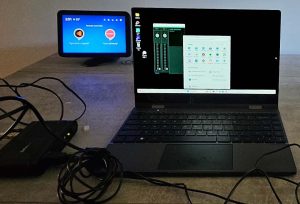NexDock 360: Flexible laptop alternative?
People may choose to upgrade their laptops every couple of years. But they are likely to update their phones more frequently. Each new generation of smartphone provides users with the latest processor, memory and battery technology that have emerged since the previous generation.
Given that a smartphone is upgraded more frequently than a laptop, the latest high-end smartphone device is likely to offer potentially more performance than a laptop that is a year or two old.
It makes sense to use the processing power in a smartphone to power a laptop. But this is a niche area of end user computing that lapdock devices aim to address. A lapdock is just a screen, keyboard and touchpad that allows people to harness the power available in their smartphone to provide a laptop-like experience. Some offer wireless connectivity via bluetooth or support screen casting, where the smartphone’s display is duplicated on the lapdock. Others are wired-only and require a USB C cable that connects the lapdock’s screen, keyboard and touchpad to the smartphone.
NexDock 360 is a lapdock with a touchscreen that provides both wired and wireless device connectivity. Lacking its own processor, memory and storage for running operating system and application software, the NexDock is basically just a portable keyboard, video and mouse device (KVM) with a built-in battery.
On some smartphones, like the Samsung S series devices, the manufacturer provides a desktop-like experience when the smartphone is plugged in. Samsung’s is called DEX.
Others without the desktop experience, can still connect to the NexDock. Here, the device’s screen is mirrored on the NexDock display.
In either case, users can connect either wirelessly via bluetooth or via a USB C cable.
While wireless connectivity is useful, better performance and reliability can be achieved if the connection is wired.As well as wireless connectivity, the NexDock 360 provides two wired options: Mini HDMI and USB C, for smartphones and other devices that can transmit video over their USB C port.
NexDock provides a set of cables in the box including USB C to USB C for connectivity to a host device like your smartphone and a mini HDMI to HDMI cable, which enables you to use the NexDock as a monitor.
How I use the NexDock 360
As I have already mentioned, the NexDock is basically a laptop without a processor – it relies on whatever operating system the host device runs. I connected an old Mac Mini over HDMI; Windows 11 wirelessly and I also tried using an HDMI over Ethernet adapter, which allowed me to connect the NexDock to my main Windows PC via a network cable to enable me to work in a different room. It’s a better approach compared to desktop virtualisation, as you get the full Windows experience with little noticeable latency.
I also purchased a micro HDMI to mini HDMI cable to allow me to use the NexDock as a basic field monitor with my digital camera.
Arguably, using the NexDock to connect to Samsung DEX, is the most useful use case.
However, while DEX offers a workable multi-windows environment, it is not exactly on par with MacOS or Windows. I’m not sure whether this has to do with Samsung or the Android operating system, but some apps require a few extra steps when running on DEX. For instance, my previous device was a Chromebook, and I’m pretty used to running Google Drive from a Chrome browser tab and editing Google docs in the browser. But on my DEX configuration, Chrome defaults to the mobile browser, which limits how you work in Google Drive. The workaround I found is manually enabling desktop mode in each Chrome browser tab. I also had to delete the Google Drive and Google Docs app to replicate the way I used to work with my old Chromebook. Microsoft 365 also has a similar issue, but I found the OneDrive app and Word app for Android a relatively easy transition to make when moving off my previous browser-based Chromebook setup.
A few of the slight issues I have with the device is the fact that it is only available in the US. This means I had to pay customs duties and handling fees; the keyboard is US layout and the charger is a USA wall socket. The order took six days to arrive. None of these are deal-breakers but it does push up to the cost from around £275 to about £335. Yes you can easily get a Chromebook or low-end Windws PC for a bit more, but the NexDock ony weghs a tad over 1kg and is almost the same footprint as my £900+ Google Pixelbook it replaces. It is also worth noting that the web-based help desk for technical support is very good. One of the problems I faced initially with the NexDock 360 was the fact that the wired connection was only connecting my Samsung S23 to the NexDock’s display. Keyboard and touchpad were connected, but over Bluetooth. This is fine for most people, but our work VPN didn’t like it and the cable NexDock provided, refused to connect the keyboard and touchpad. The NexDock helpdesk provided an Amazon link to a USB C cable and offered to refund the cost of the cable if it worked. I’m now using the new cable and our VPN software is happy.
Like many reviewers, I have to note that the touchpad isn’t great. It is what I have to use in the cramped space on a train, but where possible, I use a bluetooth mouse.
Overall, I think the NexDock is quite a flexible device. Some may question why you would want to carry a laptop-like device around that still needs charging, when you could just use a laptop. But the NexDock is more than a laptop: it offers a portable display, keyboard and touchpad. I can see how it could be used in a server room or a datacentre environment, to enable IT admins to use the NexDock as a console that connects directly into the back of servers, storage and network equipment. It also works well as a second screen in a PC desktop setup. The fact that the screen can be folded in half does offer yet another way to use your smartphone – as a tablet device.